Alt+Tab equivalent to navigate large Excel workbooks and quickly switch between worksheets
When MS Excel workbooks turn into massive files, navigation between numerous worksheets becomes a frustrating challenge.
The Sheet Switcher for Excel works similar to the Alt+Tab shortcut in Windows:
- Navigation pane features all worksheets in a workbook
- The most recent sheets are always on top of the list
- Use Alt+Arrows shortcuts or set your own hot keys
Before you begin, add Sheet Switcher to Excel
Sheet Switcher is one of the 20+ features within XLTools Add-in for Excel. Works in Excel 2019, 2016, 2013, 2010, desktop Office 365.

How to navigate large Excel workbooks
The Sheet Switcher works similar to Alt+Tab shortcut in Windows – it allows to alternate between recent sheets in a large Excel workbook.
The navigation pane displays the list of worksheets in a workbook. Worksheets are arranged in Z-order, the most recently opened sheets are always in the front. As you navigate the list, watch corresponding worksheets open in the background.
- Use the keyboard shortcut combination Ctrl + Alt + Right.
- To open a worksheet, navigate to its name using Arrow keys (up, down, left, right)
Press Enter.
Or:use a mouse to select the necessary worksheet. - The navigation pane stays on top. To close it, select a worksheet or press Esc.
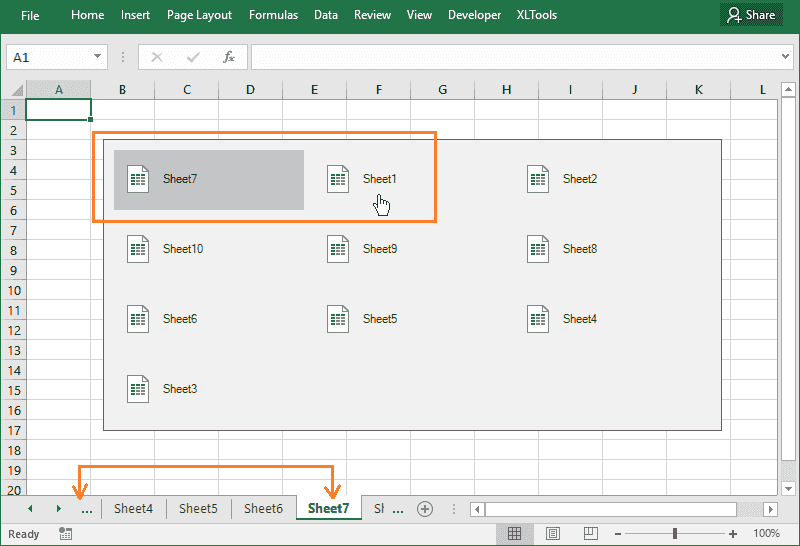
How to switch between recent worksheets in a workbook
Similar to the Alt+Tab shortcut in Windows, you can use XLTools shortcuts to switch between the most recent worksheets in a workbook. Watch the selected worksheets open in the background as you flip through the workbook.
- Alt + Right to move to the right.
- Alt + Left to move to the left.
- Alt + Up to move up.
- Alt + Down to move down.
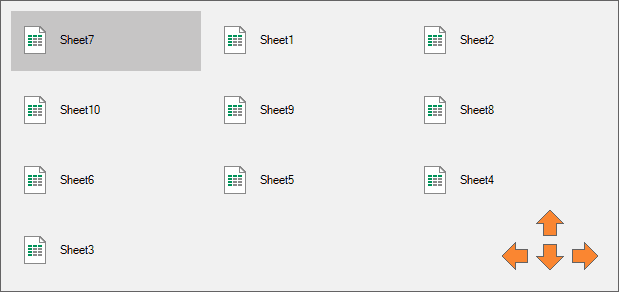
How to change default shortcuts for the Sheet Switcher
You can change the hot key combinations for the Sheet Switcher at any time. Note, some shortcuts may not be available if they are reserved for other operations in Excel.