Prevent Excel from freezing because of the notorious F1/F9 annoyances
Function keys in Excel are indispensable. But there is a big chance of missing the frequently used F2 or ESC buttons, and accidentally hitting F1 instead. Your computer starts slowly loading Excel Help, and the task pane takes forever to shut down.
Accidentally hitting the F9 key isn’t any less annoying. Excel starts to recalculate all worksheets in all open workbooks. Nearly every time it leads to frozen Excel, disrupted work and file recovery attempts. For some Excel professionals, the measure of last resort is physically removing the F1/F9 caps from the keyboard.
With XLTools Disable F1/F9 feature, you can save yourself the trouble:
- Disable F1/F9 keys for all Excel spreadsheets in a second
- Easily enable back when necessary
- Other shortcuts remain operational
- No need to write a VBA macro every time
Before you begin, add Disable F1/F9 Keys to Excel
Disable F1/F9 Keys is one of the 20+ features within XLTools Add-in for Excel. Works in Excel 2019, 2016, 2013, 2010, desktop Office 365.

How does the XLTools Disable F1/F9 feature work
- You can disable F1 and F9 keys simultaneously or separately.
- When disabled, F1/F9 function keys remain disabled for all open workbooks.
- Unless enabled back, F1/F9 remain disabled for the next Excel sessions.
In other words, even after you reload Excel or switch to other workbooks, F1/F9 will remain disabled until you enable them back.
How to disable F1 (Excel Help) in Excel
When F1 function key is disabled, it prevents Excel Help task pane from loading and displaying:
- Open XLTools tab
Settings
Shortcuts tab.
- Tick the box Disable F1 (Excel Help) key
Done.
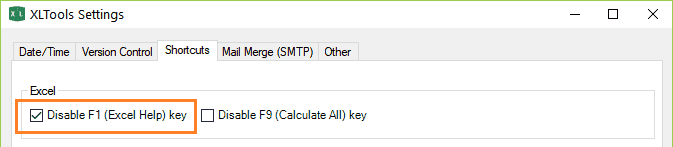
How to disable F9 (Calculate All) in Excel
When F9 function key is disabled, it prevents Excel from recalculating all worksheets in all open workbooks:
- Open XLTools tab
Settings
Shortcuts tab.
- Tick the box Disable F9 (Calculate All) key
Done.
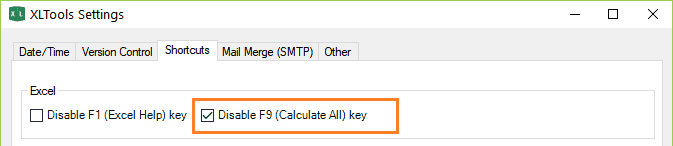
Does disabling F1 and/or F9 function keys in Excel affect other shortcuts
No, it does not. The Disable F1/F9 feature effects F1 and F9 keys alone. Other shortcuts or combinations with F1/F9 remain operational, e.g.:
- With F9 disabled, you can still use the Shift + F9 shortcut to calculate only an active sheet.
- With F1 disabled, you can still use the Ctrl + F1 shortcut to hide or display the ribbon. Or, use the Alt + Shift + F1 keys to insert a new worksheet.
- With F1/F9 disabled in Excel, F1/F9 keys remain operational in MS Word and other Microsoft or Windows applications.