Beta
This is a new feature and we can’t wait to hear your feedback. Just let us know. Use with caution: beta features may contain some bugs and rough edges. To test the feature, start a free trial or update to the latest XLTools version.
GPT.Extract - Extract specific information from text in Excel
GPT.Extract is an AI function that extracts specific types of data (like emails, phone numbers, or company names) from the given text.
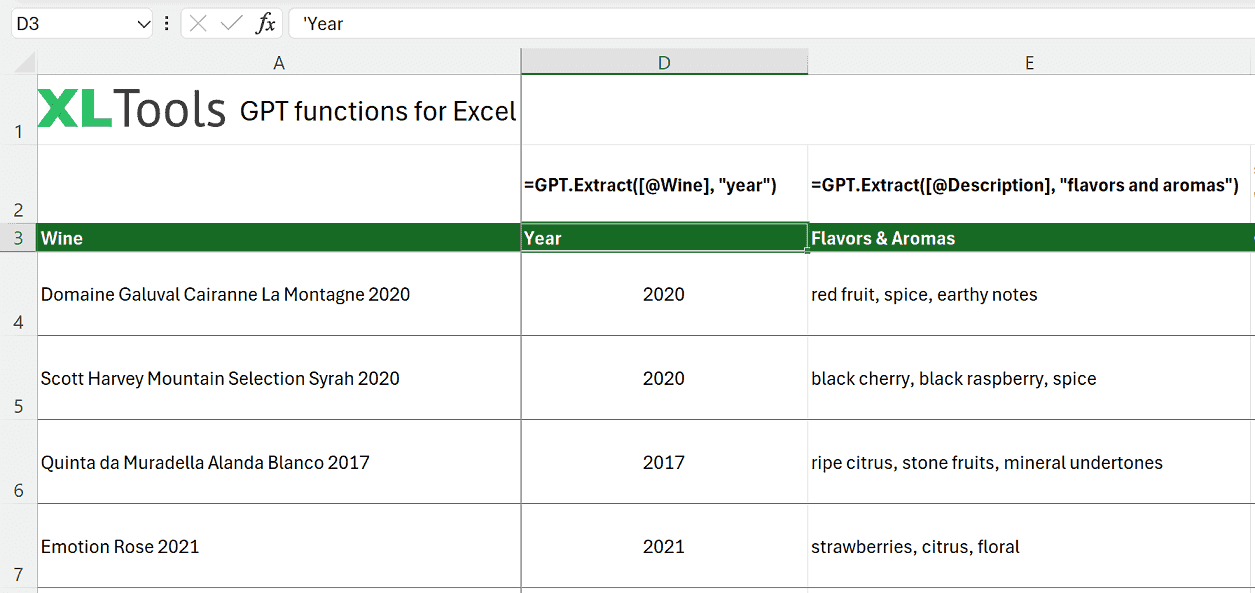
Syntax
=GPT.Extract(text, instructions)
| Argument | Description |
|---|---|
| text [required] | Text from which to extract information. Cannot be empty. |
| instructions [required] | Specifies the type of information to extract (e.g., "email", "phone numbers", "company names"). |
Before you begin, add Functions to Excel
Functions are one of the 20+ features within XLTools Add-in for Excel. Works in Excel 2019, 2016, 2013, 2010, desktop Office 365.

Download XLTools for Excel
Examples [download]
Download this spreadsheet with examples and try the function yourself.
Download examples with this function (xlsx)
| Formula | Description | Result |
|---|---|---|
| =GPT.Extract("Contact me at example@example.com", "email") | Extracts an email address from the text. | "example@example.com" |
| =GPT.Extract("Call me at 555-1234", "phone numbers") | Extracts a phone number from the text. | "555-1234" |
| =GPT.Extract("I work at Google and Microsoft", "companies") | Extracts company names from the text. | "Google, Microsoft" |
Any questions or suggestions?