Beta
This is a new feature and we can’t wait to hear your feedback. Just let us know. Use with caution: beta features may contain some bugs and rough edges. To test the feature, start a free trial or update to the latest XLTools version.
GPT.Format - advanced data formatting and transformation
GPT.Format is an AI function that formats text, dates, currencies, addresses and more to the specified target format.
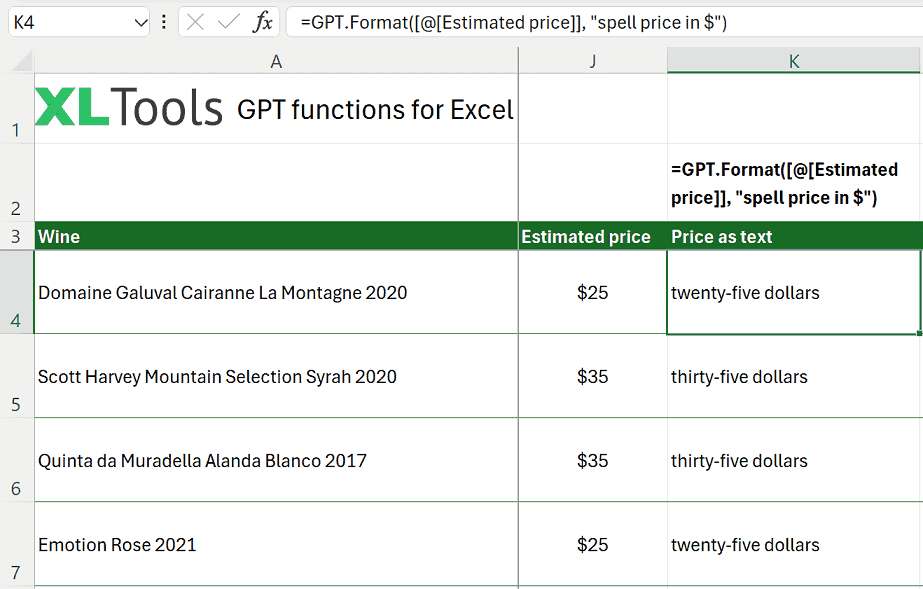
Syntax
=GPT.Format(input, to_format, [from_format])
| Argument | Description |
|---|---|
| input [required] | Input text to format. Cannot be empty. |
| to_format [required] | Specifies how the input text should be formatted. |
| from_format [optional] | The format of the input text if known. Helps improve accuracy. |
Before you begin, add Functions to Excel
Functions are one of the 20+ features within XLTools Add-in for Excel. Works in Excel 2019, 2016, 2013, 2010, desktop Office 365.

Download XLTools for Excel
Examples [download]
Download this spreadsheet with examples and try the function yourself.
Download examples with this function (xlsx)
| Formula | Description | Result |
|---|---|---|
| =GPT.Format("1234.56", "currency in words", "number") | Converts "1234.56" into words as currency. | "One thousand two hundred thirty-four dollars and fifty-six cents" |
| =GPT.Format("25Dec2021", "MM/DD/YYYY", "DDMMMYYYY") | Decodes and reformats "25Dec2021" into "12/25/2021". | "12/25/2021" |
| =GPT.Format("1234MainStNewYorkNY10001", "address structured", "unstructured") | Reformats "1234MainStNewYorkNY10001" into a structured address. | "1234 Main St, New York, NY, 10001" |
Any questions or suggestions?