Beta
This is a new feature and we can’t wait to hear your feedback. Just let us know. Use with caution: beta features may contain some bugs and rough edges. To test the feature, start a free trial or update to the latest XLTools version.
GPT.Tag - Automatically apply relevant tags to text in Excel
GPT.Tag is an AI function that automatically applies or suggests relevant tags to the provided text.
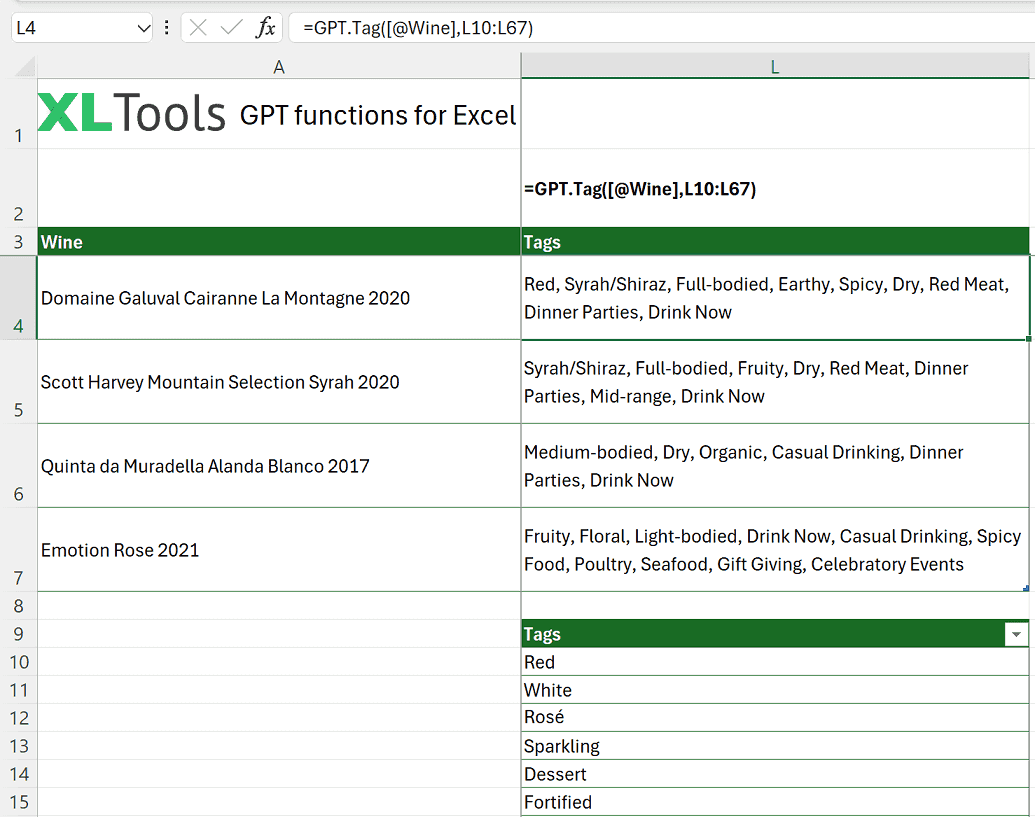
Syntax
=GPT.Tag(value, [tags], [max_amount])
| Argument | Description |
|---|---|
| value [required] | Text to tag. Cannot be empty. |
| tags [optional] | Comma-separated list of tags or a range specifying tags to consider. |
| max_amount [optional] | Maximum number of tags to return. |
Before you begin, add Functions to Excel
Functions are one of the 20+ features within XLTools Add-in for Excel. Works in Excel 2019, 2016, 2013, 2010, desktop Office 365.

Download XLTools for Excel
Examples [download]
Download this spreadsheet with examples and try the function yourself.
Download examples with this function (xlsx)
| Formula | Description | Result |
|---|---|---|
| =GPT.Tag("A new fast-food restaurant opening", "business news, food, health") | Applies tags to the given text. | "business news, food" |
| =GPT.Tag("Tech startup launches new app", "technology, startup, app") | Tags the text based on provided categories. | "technology, startup, app" |
| =GPT.Tag("Marathon runner breaks record", "sports, health, achievement", 2) | Applies up to 2 most relevant tags to the given text. | "sports, achievement" |
Any questions or suggestions?