Beta
This is a new feature and we can’t wait to hear your feedback. Just let us know. Use with caution: beta features may contain some bugs and rough edges. To test the feature, start a free trial or update to the latest XLTools version.
GPT.Translate - Translate text between languages in Excel
GPT.Translate ia an AI function that translates the given text from one language to another.
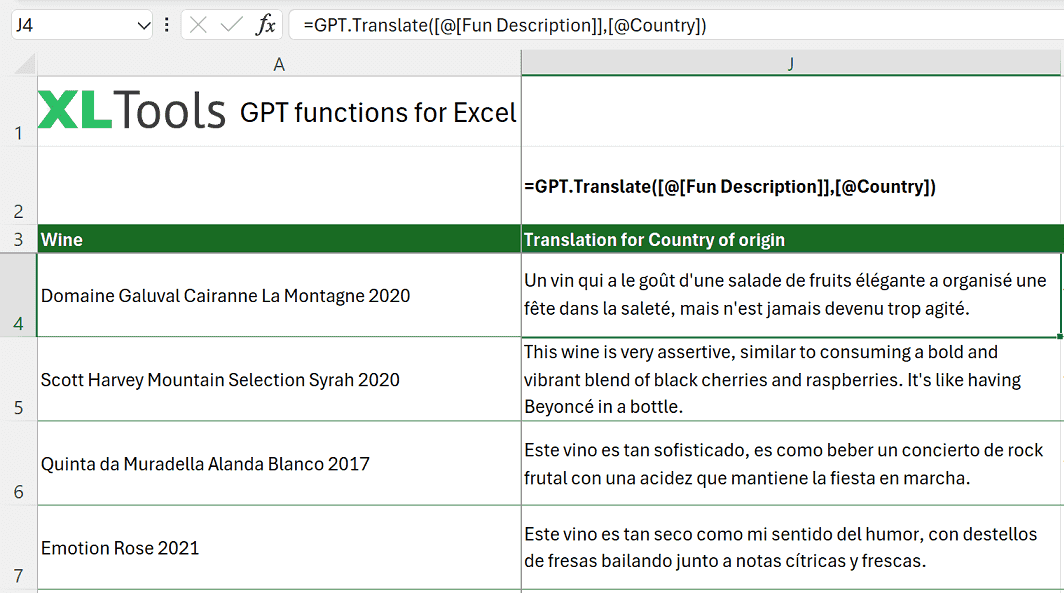
Syntax
=GPT.Translate(text, to_lang, [from_lang], [instructions])
| Argument | Description |
|---|---|
| text [required] | Text to translate. Cannot be empty. |
| to_lang [required] | The language to translate the text into. |
| from_language [optional] | The original language of the text. Helps improve accuracy. |
| instructions [optional] | Additional instructions for the translation. |
Before you begin, add Functions to Excel
Functions are one of the 20+ features within XLTools Add-in for Excel. Works in Excel 2019, 2016, 2013, 2010, desktop Office 365.

Download XLTools for Excel
Examples [download]
Download this spreadsheet with examples and try the function yourself.
Download examples with this function (xlsx)
| Formula | Description | Result |
|---|---|---|
| =GPT.Translate("Hello, world!", "Spanish") | Translates "Hello, world!" into Spanish. | "¡Hola, mundo!" |
| =GPT.Translate("Bonjour le monde", "English", "French") | Translates "Bonjour le monde" from French to English. | "Hello, world" |
| =GPT.Translate("Wie geht es Ihnen?", "English", "German", "Use formal language") | Translates a German greeting into formal English. | "How are you?" |
Any questions or suggestions?