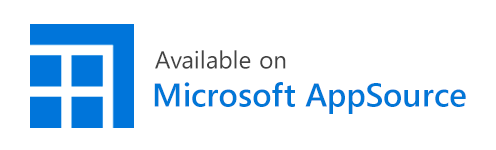Useful habits in Excel: three online Office apps
March 18, 2016
7 min read
no comments
While working in Excel, we often do not question habitual actions that turned into a routine. Need to enter a date into a cell? Manually type in day, month, year, press Cells Format, assign date type, edit date, etc. Need to save a table in CSV format? Copy data to a new worksheet, File, Save as CSV, open the source file again…
10-15 habitual clicks are almost automatic and seem inevitable. It’s time to change these unproductive habits to new useful habits with the help of free Office Store apps.
Habit 1. Enter dates into Excel cells from a calendar
Manually enter day, month, year – set the required cells form and date type – fix errors if necessary.
- Which order: Day/Month/Year?
- Which separator “-” or “/”?
- Which day of the week is it?
- Which week number is it?
Select a cell – pick a date from a calendar – done!
- Uses system settings for date format.
- Displays days of the week and week numbers.
- Share an ”embedded” calendar with colleagues.
Habit 2. Convert crosstab tables into a flat list with an app
- Meticulously copy & paste by hand.
- Or, write a macro.
- What if you work with huge tables?
- How to avoid errors while copying?
- How can a beginner write a macro?
Select a table – specify where to place the flat list – done.
- Converts ranges of any size.
- All values get transferred correctly.
- No need to use VBA macro.
Habit 3. Export data from Excel to CSV with an app
- Save Excel file as CSV file.
- Or, create a macro.
- The source XLSX file automatically closes.
- How to export a small range, not the entire sheet?
- Can you change a CSV delimiter?
- How can a beginner write a macro?
Select the range – choose a separator – done.
- The source XLSX file remains open and does not change its extension.
- Export any selected range.
- Choose any delimiter: comma, semicolon, or tab.
- No need to use VBA macro.
Practice productive habits
The Office Store has already over 200 handy apps available directly from Excel interface. The next time you catch yourself thinking that some operations in Excel have turned into a long painstaking routine, browse the Office Store. It’s very likely there is a solution that will help replace your unproductive routine to a useful habit!
![Webinar: XLTools features overview [Video] | Excel Productivity Blog](/static/c4ba40d5bd9af48d150e4439948e82b7/8a9b0/post1.png)
January 12, 2014
20 min read
![Excel automation for a printing company [Case Study] | Excel Productivity Blog](/static/30baffa6de45e5360b254e8c7ab5d8f2/2dd40/blog-excel-automation-for-a-printing-company.jpg)
December 20, 2017
15 min read
Subscribe to occasional emails with special offers, updates and other XLTools news.