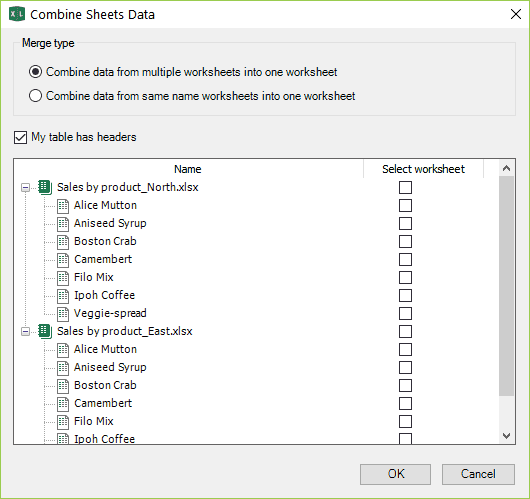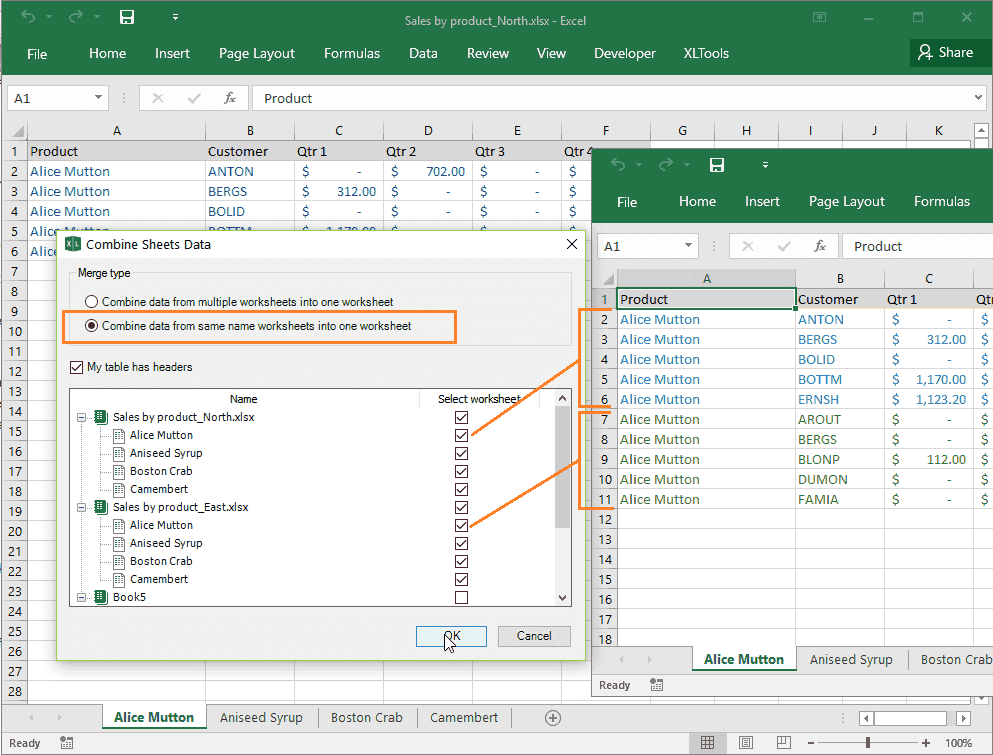Any questions or suggestions?
Amit KumarHello Maria, Thanks for the link, I found the way here itself on the site. Let me know if you've option/ functions that can help me work on data shifting within different workbooks or sheets, with different column terminology. Means, column Freelancer Name in one sheet can be Contract Name in another. Kindly let me know your thoughts, Thanks!!! BR, Amit Jha
Maria BalobanovaHi Amit, looks like the SQL Queries or Automation features would be more helpful here, but we'll need to take a look at your specific tasks. Or maybe try the native Excel VLOOKUP function.
BinduHi, Is it possible to combine data from two workbooks only when, In 1st workbook, I have Sheet1 & Sheet 2 data, & in 2nd workbook, I have same sheet1 and sheet 2 data, Required result: When I combine 1 & 2 worksheets, A data should get an update in A sheet and B data should get an update in the B sheet itself.
Maria BalobanovaHi Bindu, thank you for the question. Looks like you want to merge and consolidate data in worksheets. However, our Combine Sheets tool is meant for a different task - essentially it will copy data from multiple worksheets into one. I have emailed you - we'll need more details to understand what exactly your task is, and maybe find a solution.