How to uninstall XLTools: brief guide
You can uninstall XLTools like any other program:
Control Panel  Programs
Programs  Uninstall a program
Uninstall a program  Select "XLTools Add-in for Microsoft Excel"
Select "XLTools Add-in for Microsoft Excel"  Click Uninstall.
Click Uninstall.
If any questions, please see the detailed step-by-step guide.
How to uninstall XLTools: detailed guide
Option 1: Uninstall via Control Panel
- Start Menu
Type "Control Panel"
Control Panel will open.
- In the Programs section, click Uninstall a program
A list of all programs installed on your computer will open.
- Find and select "XLTools Add-in for Microsoft Excel"
Click the Uninstall button above the list of programs
Click OK to confirm
Done, XLTools Add-in is removed from your computer.
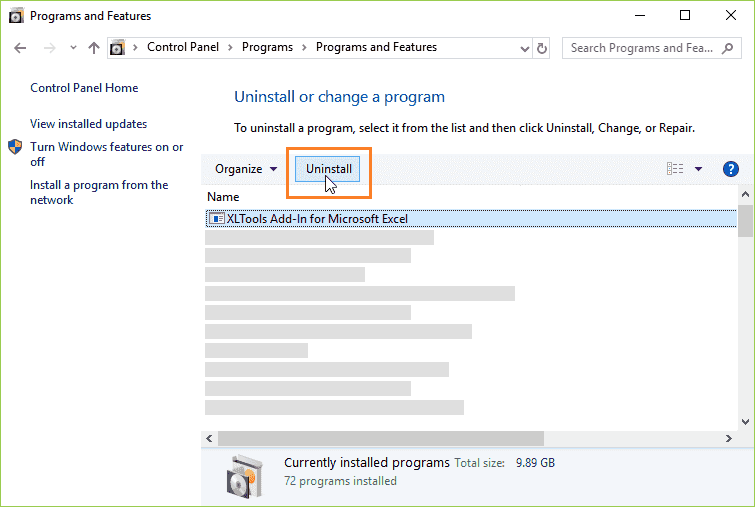
Option 2: Uninstall via Apps (Windows 10)
- Start Menu
Click the "Settings" icon
Windows Settings will open.
- Open the Apps section
Select Apps & Features.
- Find and select "XLTools Add-in for Microsoft Excel"
Click the Uninstall button
Click OK to confirm
Done, XLTools Add-in is removed from your computer.
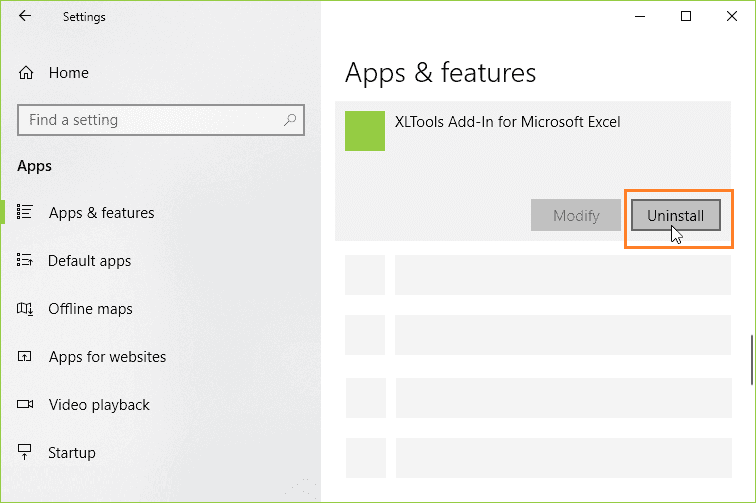
How to reinstall XLTools on your computer
Uninstall XLTools from your computer, as desrcibed above.
Install again:
DownloadIf prompted, click Run or Save
If you chose Save, double-click "xltools.exe" file in your browser downloads
Installation will take just a few seconds.
Problems?Find solutions to common errors in Troubleshooting or contact us.
Any questions or suggestions?