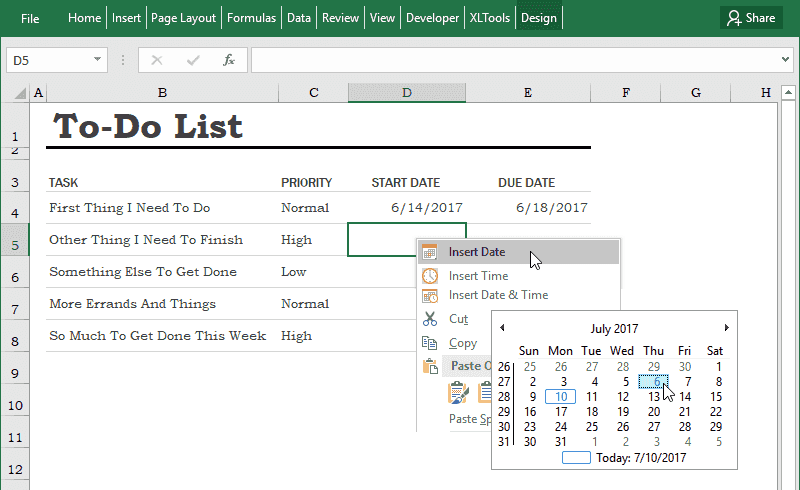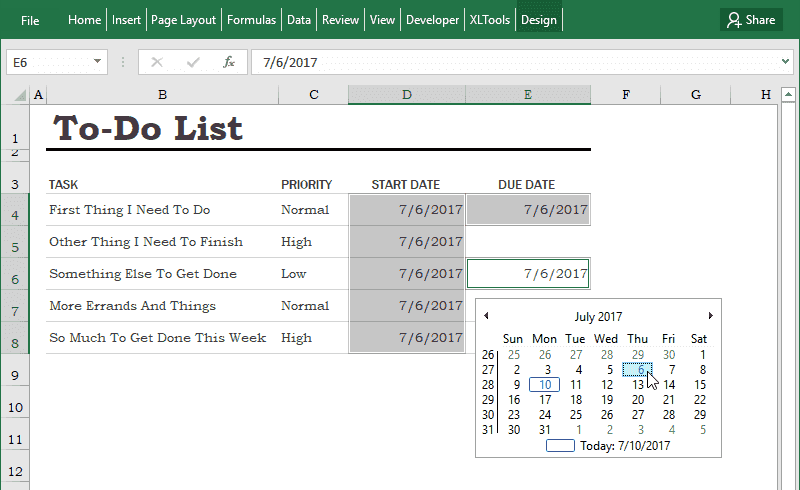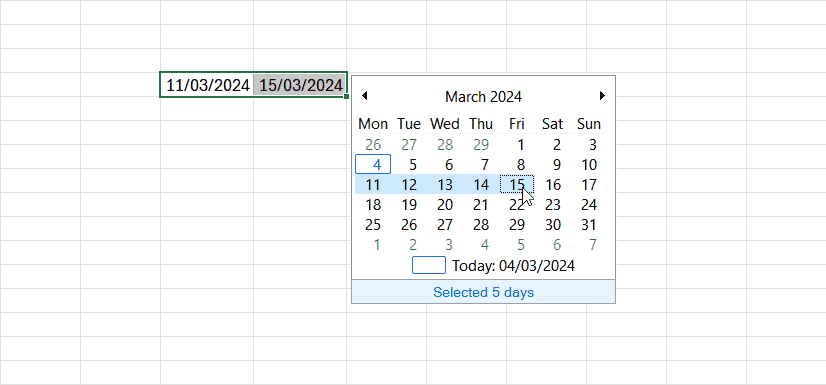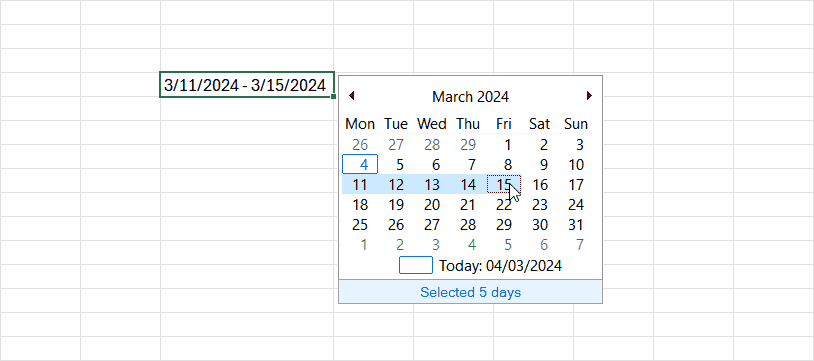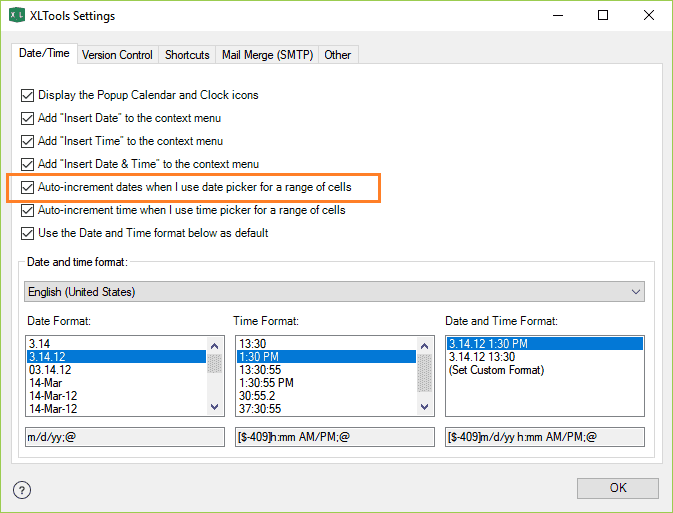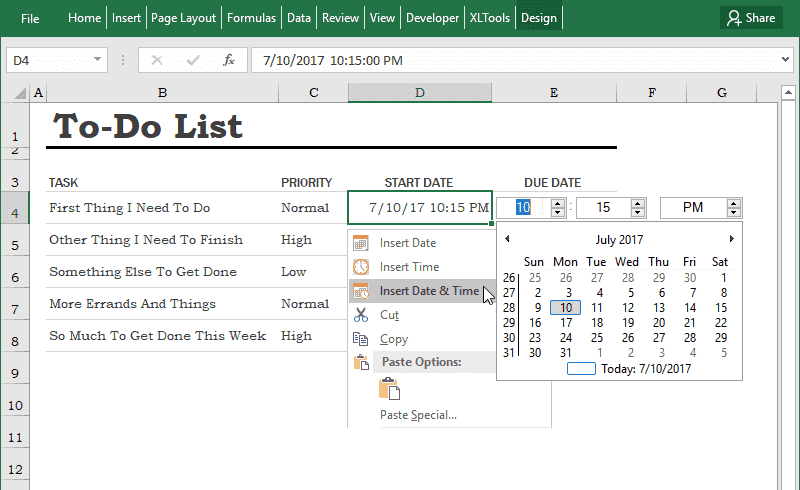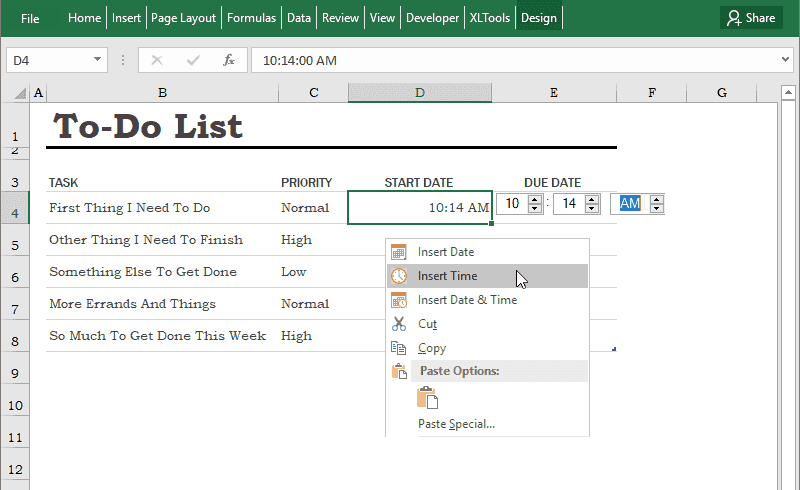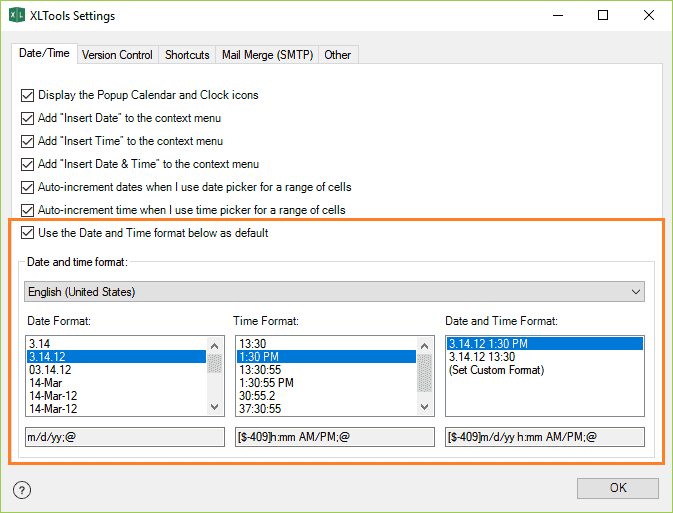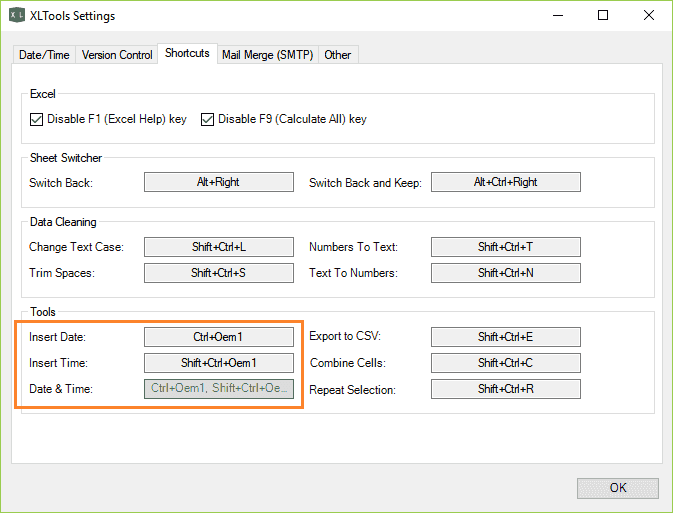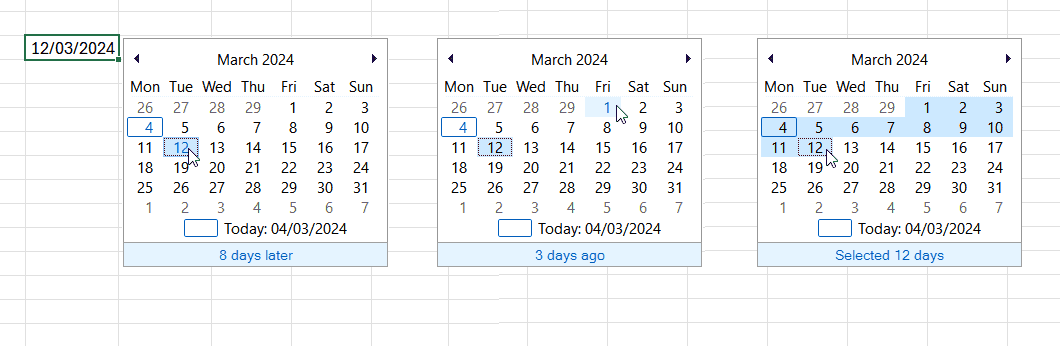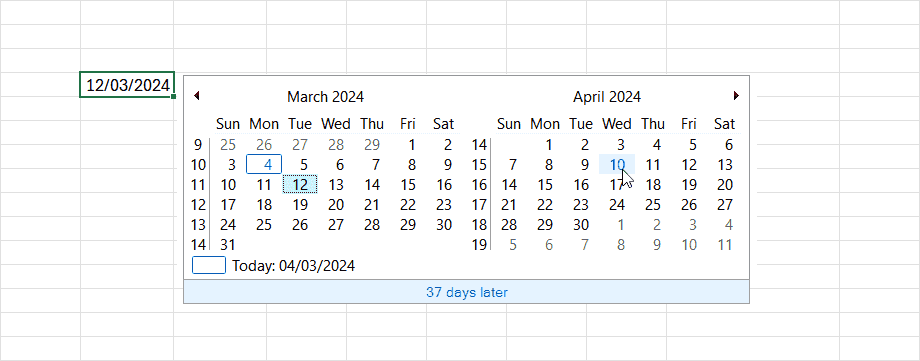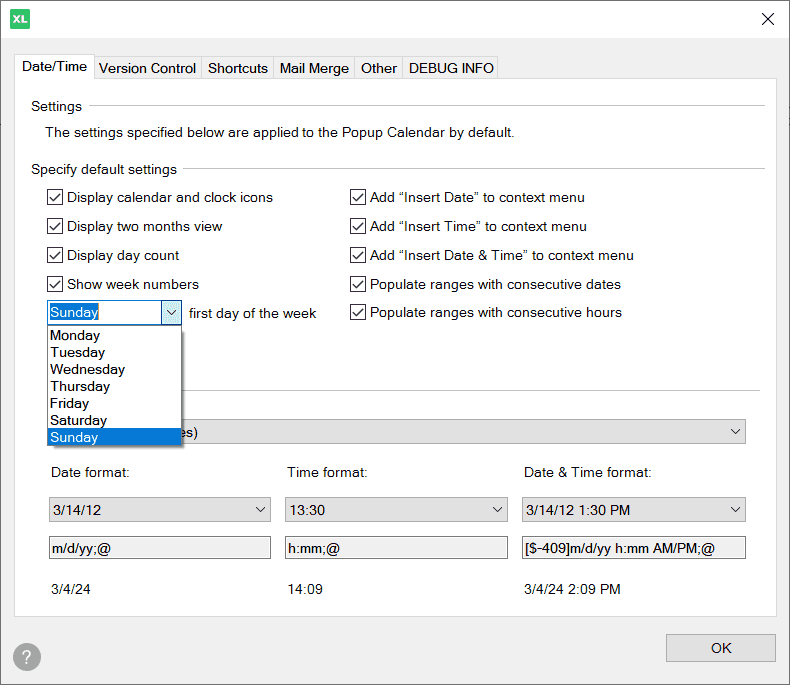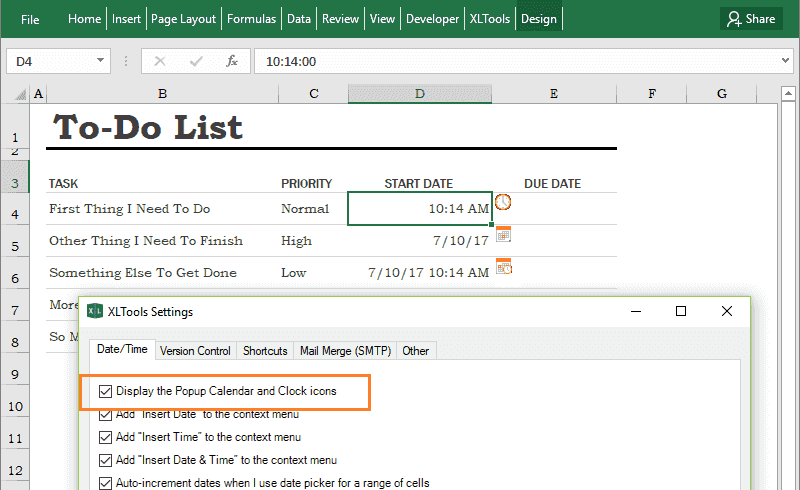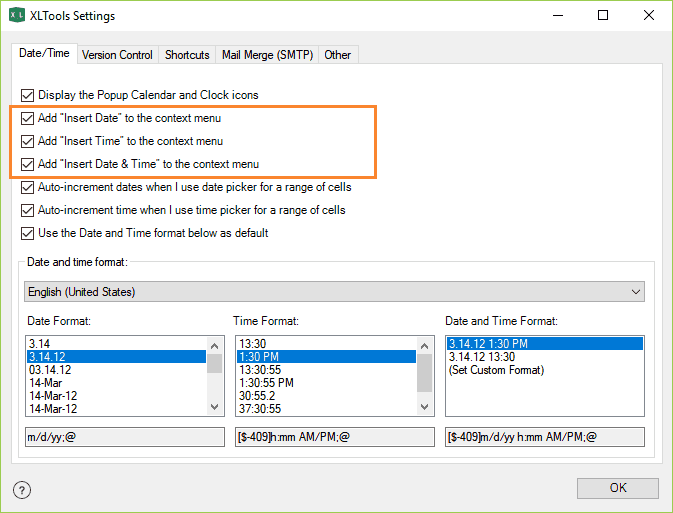Any questions or suggestions?
Ted ArcherI have embedded the popup calendar into a workbook. I then formatted cell F9 as a date field. The popup calendar icon does not appear next to the cell F9, but instead appears next to cell T3. How do I get the icon to appear next to cell F9?
GaryHow do I restrict the popup calendar to only one cell in my workbook?
NarayanHey, I want to use date picker calendar to insert dates in a particular column. The calendar should not show dates after current date on any day. Start date of the calendar can be from any year say 2015.How can I achieve this feature in Excel 2010
Mpho KhumaloIt works wonders, I just have to figure out how the will update my ODBC table. Thanks
StevePeter, Thanks for the update, however, I must be blind because I do not see the instructions on how to get it working. The pictures at the top of this page after "How to use XLTools Popup calendar in Excel?" do not explain in detail how to do it. I am new to Excel and perhaps I am blind as it is clear. I am using Excel 2010.
KirstenHello Peter, I downloaded the XLTools pop-up calendar. I can see the add-in in the COM add-in but I do not know how to access it. Thank you for any help you can give. Kirsten
Rainaso, i'm computer/program illiterate. I downloaded the calendar XLTools, and hit run and save. but where did it go? I don't know how to add it to my Add-ins, nor can I find it to add to add-ins. Thanks!
David CaraballoExcellente. Merci beaucoup.
VigneshIf i will install XLTools in my system.i wil use calendar fuction.i will send it to my friend. is any possible xltool work in another system without installation?
Peter LiapinHi TNN, Our popup calendar is working for cells with date format. When you use calendar to set a date for an empty cell it will automatically convert cell's format to date, so to revert it back you need to go to cell's format settings and select something like "General" or "Text".
TNNI had a cell set up with the calendar function. However, I want to revert it back to a blank cell, but am unable to do so. Every time I input a number into the same cell. It would be convert to a date format. Is there a way to do so? Thank you
dany claeysMy dates start on row 8 because there are headings and text above but the calendar icon is on the first row. When I go down further, the icon stays 8 rows behind. How do I get them to line up next to the row where I want to enter the date? Thx.
MichelleHello Peter, Thanks for the quick response, really appreciated!! It is for paid period that I need to put dates like 1/1/14 - 1/7/14 in one cell. The program is awesome and thanks for sharing!!! Have a wonderful day!!! Best, Michelle
Arturo DominguezI have the 14 days version to trial before purchase it. What happen if I change my computer an excel application? Regards
Maria BalobanovaHi Arturo, you can transfer your license to another computer and use XLTools there, as long as your new system (Windows and Excel) meets the system requirements.
Hilalcan i have offline installer?
Maria BalobanovaHi Hilal, sure. I have sent you an email with details.
Debra D SandersNo Add need.
Maria BalobanovaHi Debra, sorry, this is not clear. Do you have a problem with the Popup Calendar?
Steve Pauley I paid for a lifetime liscense key for this addion. However, I have not received any information in my email. Will I receive it?
Maria BalobanovaHi Steve, thank you for purchasing the license! License keys are sent automatically (please check you spam folder). Just in case, I have sent you an email with your license details.
Berna Hi team, My antivirus blocked the installation it seems this is a malware. pls clarifi.
Maria BalobanovaHi Berna, Thank you for reporting this! Which antivirus software do you have? We have tested vigorously for most common software. We guarantee that our XLTools add-ins are malware free.
SulaimanHi, I am receiving an error message saying " Sorry, The Popup Calendar does not support Excel Workbooks with right-to-left display setting" My excel display is bi-directional
Maria BalobanovaHi Sulaiman, Indeed, the Popup Calendar does support right-to-left worksheet display. But it works for left-to-right display settings: File > Options > Advanced > Display section > Default direction: Left-to-right.
AlexIs the calendar shareable, I have a spreadsheet that I share with a group. Would they be able to use the pop up calendar?
Maria BalobanovaHi Alex, The Popup Calendar is not sharable or embeddable. Other users are able to see or use the Popup Calendar only if they have XLTools installed. You may be interested in our other datepicker: Calendar Excel Add-in. It is an online add-in, sharable and available in the Office Store.
Baldevbhai GhodasaraI want to add popup calender in excel-2007 version. What can i do ?
Maria BalobanovaThank you for your interest in XLTools! To use the Popup Calendar, please install XLTools. After installation, you will find the XLTools tab on Excel ribbon and you can take the free trial. Enjoy!
Suzanne PalmerI'm having trouble inserting the calendar into multiple cells and I would like to know if it is possible to insert the calendar into the selected cells without having to pick a specific date? I want the calendar function to be readily available in the cell when I am ready to select the date. Thanks!
Maria BalobanovaThank you for your questions, Suzanne! 1. Select a range > Click on the Popup Calendar button on XLTools tab > the cells will be filled with the same date you have selected. 2. You can change the settings (XLTools Settings button, Calendar tab) and opt to increment dates > Select a range > Click on the Popup Calendar button on XLTools tab > the cells will be filled with the consequent dates, starting from the one you have selected (step value =1 day) 3. If you want the cells to be blank and yet have the Calendar icon available, you have to format the cells in Excel as “Date”. This works for small ranges, as well as for large tables – simple select a few cells, or a whole column and format it as “Date”. The Calendar icon will be available then for any cell in this range.
JerryHi, A great popup date utility, keep up the good work! After reading all the feedback, lots of the questioners are asking the same question I was about to ask... The ability to have your popup code embedded into a new file, so it can be sent to another user and just work. Is it possible do you think? How far away are you from achieving it? Thanks, Jerry.
Maria BalobanovaHello Jerry, Thank you for your question! A Popup Calendar embedded into a spreadsheet, or some sort of distributable template, seems a truly demanded feature. We have researched possible approaches to develop such a template, but came across a few technical bottlenecks. Roughly, instead of extending functionality of our XLTools Popup Calendar, it would have to be a completely different product. So we have decided to put the idea of a distributable calendar on hold. But if you think of anything else we can improve with the Popup Calendar or the other features - please let us know. At the moment we focus our development efforts on improving current XLTools functionality and usability. Thanks again!
JoeHello! I like the Add-in but am having trouble with the ability to not show the calendar options in the right click menu. I have the boxes unchecked in the settings but they still show. Any help would be great! Thanks! Joe
Maria BalobanovaHello Joe, thank you for this report. I have send you an email, could you please reply and send me screenshots? It will help to fix the problem. Thanks!
JimI tried down loading app but it says The value of the property 'type' cannot be parsed. The error is: Could not load file or assembly ...............
Maria BalobanovaHello Jim, This happens sometimes. Please find the ‘xltools.exe’ file in the ‘My Computer (or This PC)/Downloads’ folder (browsers normally save all downloaded files to this folder). Then right-click ‘Run as administrator’. The installation should proceed smoothly!
HermienHi, When I use an embedded Excel workbook in Word and I click on it, it does not want to open and give me an error message. It only starts to work again when I unistall XLTools. Is there anyway around this issue? Thank you, Hermien
Maria BalobanovaHello Hermien, You are probably getting the error "Excel is waiting for another application to complete an OLE action". This problem is rather common for Excel add-ins, and we will try to fix it for XLTools. For now, I would recommend you to disable XLTools for the time you are working with embedded workbooks in Word: Open Excel > Options > Add-ins on the left side bar > select “COM Add-ins” in the “Manage” drop down menu (in the bottom)> Go > Untick the box with XLTools add-in. You can enable XLTools any time, when you are back working in Excel. Thank you for reporting this error, we will work on it!
Graham DaleHi, We are moving over to 64-bit Office, a lot of our apps use Microsoft's Datepicker functionality which is no longer supported in 64-bit (why I don't know). Would you be able to confirm if XLTools is compatible with Office 64? Rgds Graham
Maria BalobanovaHi Graham, Yes, XLTools is compatible with Office 64. Please note - our datepicker (the Popup Calendar) and the other add-ins are developed only for Excel, not the whole Office.
Jane RoweThank you so much for this great tool. I have been "around and around' trying to figure out how to get MSCOMCT2 to work on my PC to enable Excel to insert a popup calendar but to no avail. I can't believe you have provided this tool for free! You have restored my faith in a world of corporate greed and you are to be commended. As per Manish's request above, I would also like to share my workbook with colleagues as is to actually a 'how to' workbook for entering expense dates at my workplace but my colleagues will not be able to download XLTools due to administrative restrictions. Is there any chance that you may enable this popup calendar on shared workbooks without downloading your Tool yet? This would be fantastic as I am trying to make like easier for my colleagues by providing them with as many shortcuts as possible. Once again thank you so very much. Regards Jane
Maria BalobanovaJane, thank you for your kind words! We really appreciate it. We do not yet have a solution for you to share the Popup Calendar with your colleagues. They have to have XLTools installed on their computers. If they cannot install - this is probably due to their local security settings, but I hope your system administrator could help with that. He/she could contact us if any questions! Thank you again and enjoy XLTools!
Manish BarariaHi, I downloaded this for the Calendar popup. However, I have 2 problems 1) This seems to have been discussed above, and there seems to be no answer to it yet - is that I need to share this workbook, and the other folks will not have the XLTools Add-In. 2) I need the popup to appear on click of an image or a button. So, say I have a cell where I want the date to be input, I would place a button next to it; on click of this button/hyperlink, I want to open the calendar popup which will put the date in the adjacent cell. How do I do it? With all the above questions, I would like to thank the creators of this for a wonderful tool - with or without what I am asking above. Regards, Manish
Maria BalobanovaHello Manish, 1) If you share a workbook (within your network or to outside users) - the other users will be able to see/use the Popup Calendar only if they have XLTools installed on their computers. 2) Unfortunately, you cannot "attach" the Popup Calendar to an image or a button. I assume you also plan to send this form out to the other users/customers - this brings us back to p.1. We appreciate your suggestions, we will discuss this for the future XLTools updates. And thank you - happy to hear XLTools is a useful tool!
Pierre Du PlooyHello I would just like to support Andreas Winkler request for filling cells with the same date. It was the future i properly used the most.... LOL Maybe you clever people can solve it by adding a future or tick box in setting to enable this function. but i would like to say thank for creation this software it is pretty awesome to use by people like my who dont know to must about pc's Regards
Peter LiapinHello Pierre, Please, try to download and install XLTools again. We have released a new version 3.5.3.2 today where we added a new setting, so you can manage whether you want to insert the same date or use increment.
Roger McKeeHello Peter. A great utility, thank you! I've used it in an Excel spreadsheet in which some cells need to be locked so that users can't interfere with formulas. The cells in which the pop-up calendar is to be used are "unlocked" (Format cells; Protection; untick Locked) before the sheet is protected. Then the Calendar doesn't insert the date into the cell. Any way around this? Thanks, Roger.
Peter LiapinHello Roger, Please, try to download and install XLTools again. We have released a new version 3.5.3.2 today. The problem you reported should be fixed there.
MalHi Peter. Can the add in be made to show Day d/m/y? Meaning Monday 12/4/15. I need the day and dates for my work. Especially the year to be two digits ie15 not 4 ie 2015. Thank Mal
Peter LiapinHello Mal, Yes, since version 3.5 you can select the default format for the calendar in the Settings. Please try to open Settings -> Calendar -> check "Select Default Date Format" and find the format you need in the list.
Andreas WinklerHello! Since the update I cant fill more cells with the same date now its fills 01/01 02/01 03/01. its there an option ti change it how it was before? thanks so much. Andreas
Peter LiapinHello Andreas, Thank you for your question. You are right, due to requests from other users we have changed this logic in version 3.5. We will think about creation of a new setting for this case, so you can use it like you prefer.
Cheryl DayHi There, I have downloaded XL Tools however cant seem to find out how to import this into excel. I may be being stupid but how do I do this? Thanks, Cheryl
Peter LiapinPlease, follow the installation guide.
Mor SagmonHi. How can I get the calendar popup to work with Excel 2007? Thanks! Mor
Peter LiapinHi Mor, You just need to install it. Please, follow the instructions here. There is nothing special for Excel 2007.
rupiThanks! this is fantastic!! I have been struggling for the past two days to somehow get a pop up calendar for users I am quite computer illiterate so please excuse me if the answer to my question is obvious and known to most I downloaded your program to my computer and it works like a charm for my excel workbooks if I email a work book to be used by someone else - different computer - will the program work on that computer too as long as the same work book is used? If so will the program work if I use a workbook from this computer as a template and it is used to create different workbooks? This is what I really wanted the program for - for others in the team to be able to input the dates and other data thanks a ton rupi
Peter LiapinHello rupi, Unfortunately, it would not work if you just email your workbook to someone else. Our popup calendar will only work if other people who use the same workbook have XLTools installed too.
ChrisHello, I just installed the tools and it is exactly what I was looking for. I am using this as tracking document in a support desk environment and want to know if i send this to other employees as a template to use do they also have to install the tool kit?
Peter LiapinHello Chris, Yes they will need to install XLTools if they want to use calendar. Unfortunately you can not embed the calendar into your workbook yet.
MarkHi Peter I see from prior posts that we can not save a file with date picker saved in it so a user can use it with that function. The solution is to install the add in on their clients. I also noted in late 2014 you said it would be coming in a future release. This date picker functionality is GREAT. Do you have status on your proposed roll date to be able to save the date picker into a spreadsheet for end users without the add on to be able to use? Please let me know. Thanks Mark
Peter LiapinHello Mark, Thank you for your question. We have done a bit more of research on this topic and it looks like this task it not straightforward. We are still looking for some robust solution to get it done, but I am not sure whether the solution even exist, so I can not say exact date when we have this feature implemented. There are some difficulties with x64 and x86 versions of Excel + the only way to embed calendar is to add some VBA to the spreadsheet which means that look & feel of the calendar would be different.
ronenhi peter first of all Thanks! when I tray to insert the Calendar in cell D9 for example the icon is appear in N9 there is a way the icon well appear in the same cell of the date?
Peter LiapinCould you please send me a sample worksheet where you have this problem to peter[at]xltools.net? It usually works well, but there may be some specific cases where it fails. May be you have one of these cases which we have not accounted yet (for instance currently you can get similar problem if you switch worksheet to "Page Layout" mode).
JohnI would like to return a cell to an inactive date format after using the XLTool calendar, but cannot. Once activated with the Calendar a cell can only be turned off by remaning in a non-date/time format. Is there a way to turn it off completely?
Peter LiapinHi John, Yes, you can turn it off completely in settings. There is checkbox where you can completely disable popup calendar.
ArnaudHi, I really like your "Popup Calendar for Excel"! I've tried many others from the web but most of them failed to work correctly when I sent my Excel form by email to other users. This one keeps working perfect! The only drawback I don't seem to get resolved is the fact that it only supports the 'Englis US' date- and time format. I'm looking for the Europan date format including the time; i.e. 14 March 2015 1:35PM has to be shown in Excel as: 14-03-2014 13:35. Is there any way to set this date & time format accordingly? Thanks & regards, Arnaud.
Peter LiapinHello Arnaud, Thank you for your question. We will add support for European date formats in the next release. Stay tuned! We'll let you know when next version is out.
ArnaudThanks Peter, Looking forward for the next release... Cheers, Arnaud.
Dave GonynorWill the add-in work for spreadsheets uploaded to Microsoft OneDrive and shared?
Peter LiapinHello Dave, Thanks for your question. Popup Calendar Add-In will only work if a person who opens Excel file would have XLTools Add-In installed on his PC.
HeikeHello Peter, Thank you for building this for us users!! I am trying to use the popup calendar, the date works great but for some reason I can't adjust the time. What am I doing wrong? I don't get the bar at the top of the calendar to pick a time. I just see the blue header with the month name and the year on it. I have the cell formatted as m/d/yyyy h:mm. Thanks very much for your help! Heike
Peter LiapinHello Heike, Thank you for your response! Unfortunately, I can not reproduce the problem on my PC. Please, send me a sample workbook where you see that problem (I will write you on email now, so you can reply with attachment).
manoThank you very much for the make of XLTools calendar kind regard mano
Peter LiapinHi Mano, Thank you for your feedback. I really appreciate it.
Richard DawsonThanks very much for the XLTools calendar - breathtakingly easy to use on a spreadsheet! Please could you tell me how to incorporate it into a UserForm? Richard
Peter LiapinHi Richard, Unfortunately it is not possible to use our Popup Calendar on UserForm.
AnaHello, Thanks for XLTools! Is it possible to adjust pop up calendar to show the day first (in this format day/month/year)? Regards, Ana
Peter LiapinHi Anna, Yes, it will be possible in the next version of XLTools which we plan to release really soon. Keep in touch!
JonsPeter, If I use your utility in a spreadsheet, and then send the spreadsheet to someone else, will the date picker work for them if they haven't installed the utility?
Peter LiapinHi Jons, Nichola, Thank you for your question. Unfortunately it is not yet possible, but we plan to add this feature in the future.
John ChowHi Peter! Wonderful program!!! I just have the same request as Jons and Nichola. I have been looking for a date picker like yours but I need for it to be able for users to be able to select the dates when I send the program out and they send back the completed file back to me. Thank you again Peter for a wonderful program!
Rob KeppelI too, would use this tool, if the end user did not have to have the XLTools Add-in. Unfortunately, the form I'm creating needs to be sent to my employees, who do not have this Add-In.
Andrew de WetI would also like to use this add-in if I did not have to install it for every user who is going to access the Excel file. We mostly run 64-bit 2010 and this looks like the only working option...
NicholaHi Peter, I would appreciate the answer to this question also as this was the first thing that came into my mind! Thanks :-)
dany claeysI figured out the problem but not a solution. The icon only stays behind the number of rows I freeze at the top. Any way around this?
Peter LiapinHi Dany, Thank you for reporting this issue! Yes, you are right. The problem caused by freezed rows/columns. It is a known issue and we will fix it in the next version of XLTools. We are going to release within a next couple weeks. I will let you know when it is release.
HugoHi, I use Office 2010 and I have a sheet with a Table on it, unfortunately the "Select date" doesn't appear when I right click a table. Is there a way to make it happen ? Or, is it possible to create a shortcut with VBA with the same function (alt+q, for exemple) ?
Peter LiapinHi Hugo, It seems like you have XLTools 2.2 installed. In the new version (which was released yeaderday) we have fixed this problem. You need to upgrade to XLTools 3.0 in order to fix this issue. In XLTools 3.0 there is also an option to customize shortcuts. By default Ctrl+Shift+D is set to show a Popup Calendar. Give it a try! And please, do let me know if you have any other question!
HugoThanks for the fast answer, I updated and it worked like a charm. I'm definately going to recommend your software here in Brazil. Cheers mate!
MichelleHi, Thanks for your program!! Is there any way that I can Post like 1/1/14 - 1/7/14 in one cell ? If yes, how? Please advise. Thanks!!! Best Michelle
Peter LiapinHi Michelle, Unfortunately, there is no way to enter this value in one cell with our Popup Calendar. But, why do not you want to split this value into two cells? You can even use 3 cells and format this value to look like it is just one single values. Please, let us know what you think about above ideas! Best Regards, Peter Liapin
Rod RitchieHi, and thanks for your program. Is there a way to put a dropdown selector for your calendar in a cell so end users can simply click to enter date in that cell, much like the active x control in Office. I am creating a Business User Form that must be functional for people with various computer knowledge. The form has about 20 or so cells that involve selecting a date to include. The Datepicker in Word would be ideal as it has a dropdown arrow to select the date but the default text is "Click here to enter a date" I note that if I use your calendar to insert a date, an icon will appear for users to very simply change the date, however this document will be of a legal nature and may end up as evidence in court proceedings etc, so I cannot have an old/incorrect date in the cell as a default for situations where no entry was required, as it would look like that date had actually been selected. Also, is there a way to choose 'longform' dates such as Saturday 3 May 2014 rather than 3/5/14. Again, thanks for your program and your online support. :)
Peter LiapinHi Rob, We plan to add an ability to show date picker icon for the cells with datetime format set. I think we will release this with the upcoming version of XLTools. So, in your form you will need to select empty cells which supposed to be date or datetime and set required date format using standard Excel functionality (i.e. Format Cells -> Select target Date format -> OK). You can use ‘longform’ dates if you change the date format for particular cell/cells (see instructions above) – calendar should still work with the new date format. I hope you enjoy using XLTools - keep in touch!
JadaThank you very much for the use of XLTools calendar. Is there a way to make the calendar selection box not cover the drop list arrow?
Peter LiapinHi Jada, Unfortunately there is no easy way to do it, but we will try to look at potential solutions. I will let you know if we find how to fix this problem.
JadaHi I found a work around solution for the time being. I merged the calendar cell with the one next to it and now can see the arrow. :)
Peter LiapinHi Jada, I'm glad you found the this workaround and I hope you enjoy using our Popup Calendar add-in! Please, let us know if you will have any other questions/proposals!