How to download and install XLTools: brief guide
Follow the download link in your email  Install XLTools on your computer like any other program
Install XLTools on your computer like any other program  Launch Excel and find XLTools tab on the ribbon.
Launch Excel and find XLTools tab on the ribbon.
If any questions, please see the detailed step-by-step guide.
System requirements
- Windows® versions 11, 10, 8.1, 8, 7.
(32-bit and 64-bit versions)Verify your version: Control PanelSystem and Security
System.
- Microsoft Excel® versions 2021, 2019, 2016, 2013, 2010.
(32-bit and 64-bit versions)Verify your version: Open MS ExcelFile
Account
About Excel.
Note:XLTools Add-in is supported only for classic desktop versions of Excel that are fully installed on a computer, also as a part of Microsoft 365 (former Office 365). Not suitable for mobile and web versions of Excel, or subscription-based Microsoft 365 apps from Microsoft Store.
How to download and install XLTools: detailed guide
XLTools installation usually takes no more than 3 minutes:
- Provide your email address
We will send you a download link immediately.
No email? Check your spam folder. - Follow the download link in your email to download the installation file
If prompted, click Run or Save.
- If you chose Save, double-click "xltools.exe" file in your browser downloads.
- Installation will take just a few seconds.If prompted to install essential Microsoft service components, please do so.
- Launch or restart Excel
Find XLTools tab on your Excel ribbon.
Problems?Find solutions to common errors in Troubleshooting or contact us.
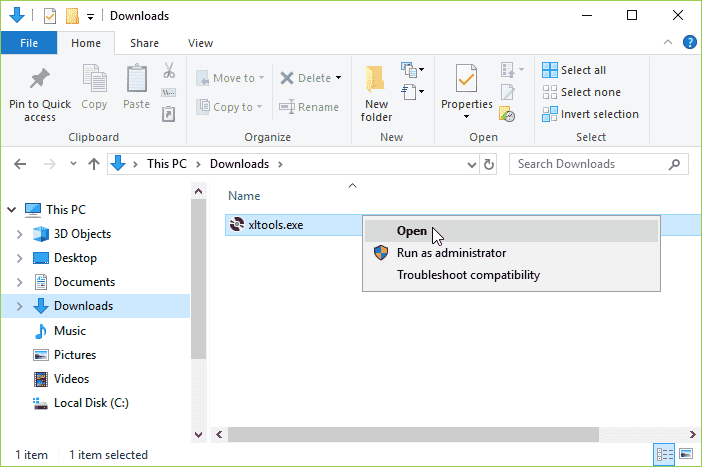
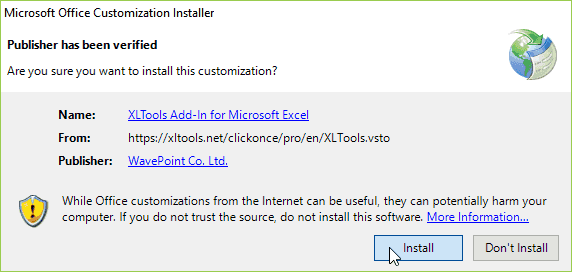
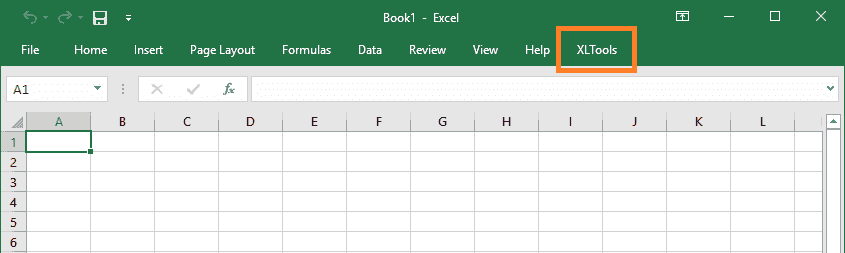
Next steps after installation
First-time user? Your free trial will start automatically. Check out the Getting Started tips.
Bought a license? Activate your license key. Here is the License Activation Guide.
Dear users! We thank everyone who reported errors after the recent XLTools update.
If you happen to have these errors, please use the solution below: - System.Security.SecurityException: Customized functionality in this application will not work because the certificate used to sign the deployment manifest for XLTools Add-In for Microsoft Excel or its location is not trusted. - System.Deployment.Application.InvalidDeploymentException: Exception reading manifest: the manifest may not be valid or the file could not be opened. The solution should take 5-10 min: 1. Close all Excel files and uninstall XLTools like any other program:: - Control Panel\Programs\Programs and Features > Select ‘XLTools Add-in for Microsoft Excel’ > Uninstall. 2. Install automatic Windows Updates, if any: - Control Panel\System and Security\Windows Update > Install updates. 3. Make sure that you have Microsoft service pack.NET Framework 4.5.2, install it manually if necessary from Microsoft website: - Install .Net Framework version 4.5.2. 4. Restart your PC. 5. Download the add-in once again and install the updated XLTools: - Follow the link in your email > Save File > open This PC\Downloads > Find ‘XLTools.exe’ > right-click and 'Run as administrator'. Done! If this does not solve your problem, please email us support@xltools.net the screenshot of the error, name of your Windows and Excel versions. We will find a solution!Hello Tanveer, thanks for contacting us!
If I understand you correctly, you have successfully installed XLTools, but you can’t find XLTools tab in Excel. Sometimes Excel would disable add-ins. Please try to activate it manually:
Open Excel > File > Options > Add-Ins > Select ‘Manage ‘Com Add-Ins’ on the bottom of the box > Go > Check the box ‘XLTools Add-in for Microsoft Excel’ > Ok.
Hi Danish, looks like some prerequisites are missing from your PC. Please find the solution here, or install using MSI installer for your version of Excel.