How to install XLTools updates: brief guide
All XLTools licenses are lifetime and include 1 year of free updates and support. Once 1 year expires and a new XLTools version is released, free updates are discontinued. Registered users can either keep using their purchased version, or buy an upgrade for 60% off current license price.
We recommend that you always keep XLTools add-in up to date. The most recent version always has new and improved features and is 100% compatible with Excel and Windows updates.
How to check your XLTools version
How to check for available updates
How to install XLTools updates: detailed guide
For 1 year from the date you have purchased XLTools license, all major versions and minor updates are free. Once we release a new version, XLTools will automatically notify you the next time you open Excel.
Option 1: Install updates right away (recommended)
- Notification "New version is available" pops up
Click Install Updates Now.
- Restart Excel for the changes to take effect.
- Done! XLTools is updated to the latest version.
Depending on your version of XLTools, you will see one of these notifications:
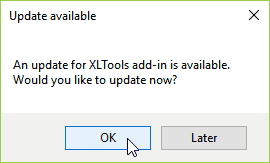
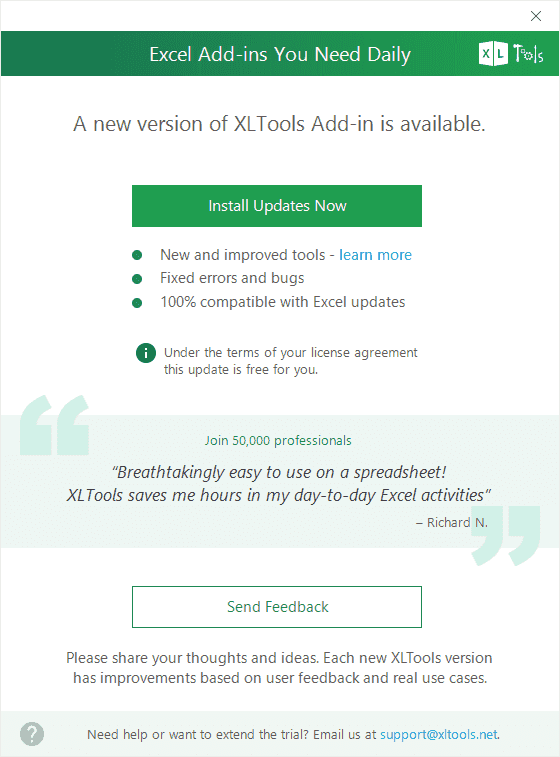
Option 2: Install updates later
- Notification "New version is available" pops up.
- Close the notification
A button Update available will appear on XLTools ribbon.
- Click the button when you are ready to install updates.
Option 3: Reinstall XLTools add-in
Uninstall the previous version:
Control Panel\Programs\Programs and FeaturesSelect "XLTools Add-in for Microsoft Excel"
Click Uninstall.
- Download and install the latest version.
- Your license should activate automatically. Otherwise, activate manually:XLTools tab
License button
Paste your license key
Activate.
How to upgrade XLTools: detailed guide
After 1 year from the date you have purchased XLTools license, free updates are discontinued. So, the next time we release a new major version, XLTools will automatically remind you that upgrade is available.
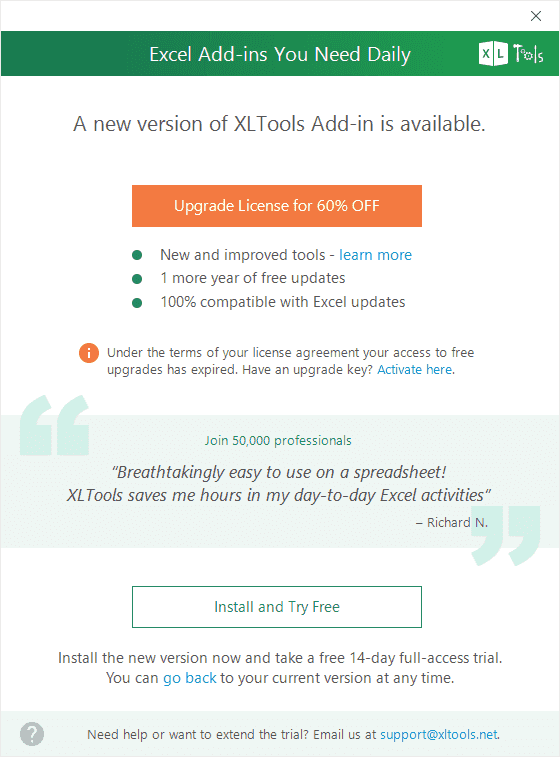
Option 1: Buy an upgrade
You can upgrade to the latest XLTools version for 60% off standard license price.
- Notification "New version is available" pops up
Click Upgrade License.
- The website will open
Purchase an upgrade.
- Activate the new license key.
Option 2: Try the latest version for free
Before you decide on purchasing an upgrade, you can try the latest version free for 14 days.
- Notification "New version is available" pops up
Click Install and Try Free.
- Restart Excel for the changes to take effect.
- Done! Your free trial of the latest version will start automatically.
Option 3: Keep using your older version
If don't want to upgrade, you can ignore the notification and keep using your purchased version.
- Notification "New version is available" pops up.
- Close the notification
A button Update available will appear on XLTools ribbon.
- Click the button when you are ready to upgrade.
How to turn off update notifications
You can turn off popup notifications about available updates. The button "Update available" will stay on XLTools ribbon, so you can install updates when you are ready.