Customize keyboard shortcuts to XLTools operations you use frequently
For your convenience, some frequently used XLTools operations can be performed using keyboard shortcuts:
- Become even more productive in Excel
- Customize key combinations as you need
Before you begin, add Custom Shortcuts to Excel
Custom Shortcuts is one of the 20+ features within XLTools Add-in for Excel. Works in Excel 2019, 2016, 2013, 2010, desktop Office 365.

How to customize the default keyboard shortcuts
You can change the hot key combinations for XLTools features at any time.
- XLTools tab
Settings button
Shortcuts tab
Place your mouse in the text box for a specific operation.
- Hit the new combination of keys on your keyboard
The default combination will change to the one you've set.
- Click OK
Done.
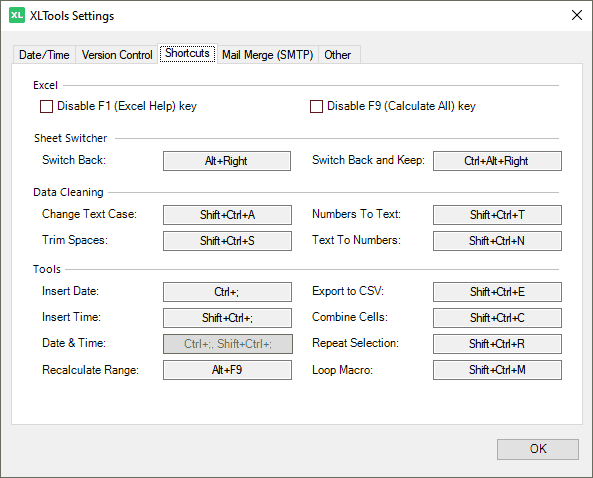
List of supported keyboard shortcuts
Below is the list of XLTools operations you can quickly perform with the shortcuts. To learn more about the features, please follow the links.
Disable F1 and F9 keyboard keys in Excel
Switch back and forth between worksheets
Change letter capitalizations in cells and ranges
Remove excess spaces in cells and ranges
Convert numeric values to text values
Convert numbers recognized as text to numeric values
Display date picker to insert dates in cells
Display time picker to insert time in cells
Export Excel ranges to CSV format
Combine and merge cells without losing data
Select every Nth row, Nth column, checkerboard pattern
Recalculate formulas only in a selected range
Record and run a macro on multiple workbooks in a folder